ANDROID TIPS FOR ALL ANDROID USERS
IT DOESN’T MATTER IF YOU ARE NEW ANDROID USER OR THE OLD USER WHO WANT
TO KNOW ABOUT EVERY OPTION OF HIS ANDROID SMARTPHONE.IN THIS POST YOU CAN SEE
SOME BEST ANDROID TIPS ,TRICKS OR ANDROID SECRETS TO USE YOUR ANDROID DEVICE IN
BETTER WAY IN YEAR 2017-2018.
1 How to Add Multiple Gmail Accounts
Gmail Account is necessary to use an Android Smartphone . You Can’t download any android app from play store without gmail account.
but did you know you can run multiple Gmail account on Single android device. If you have more then one gmail account it is convenient Android tips for you. Just simply follow these steps To add multiple Gmail accounts:
1. Open gmail app go to Settings & Add account .
2.Setup your New or Existing Google account.
2 How to Set Mobile Data limit
We all know if our data balance has ended mobile operators deduct our main account
balance . Did you know you can Set limit of data uses in your mobile. If you want to track your data usage is there is a feature which lets you keep track of how much of the data you use and How much data is left And your android phone or tablet Automatically Turn off data connection after maximum limit has been reach.There is av android tips to to set data limit.
Just Follow these Steps on data limits
1.Navigate to Settings and tap on Data Usage.
2.Set the data uses limit.
3.You can Set your data usage cycle ,If you set automatically turn off data , your phone automatically turn off data when you hit the maximum limit.
3 How to Disable automatic App Updates from play store
You have right to Choose whether you want to update your apps or not but in default Android device automatically update every app when new version of app has launch.if you want to Disable Automatic update just follow these simple steps.
1.Go to Play Store & Navigate to Settings.
2.Click on Auto-update apps.
3.Select Do not auto-update apps.
Default apps is that apps which is automatically assign for do some special task for example if set uc browser to open links. whenever you click on links they will be open in only in uc browser it doeso”nt matter you have another browser or not.
If you want to change default apps follow these steps:
1. Open Settings and then Apps.
2.Choose the app you want to from default.
3.Tap on Clear defaults.
5 How to Turn Off Auto-Correction options
Did you also hate Auto correction option. when you type something your android device automatically correct every word. it is default option of your Android device. You can Easily Turn off auto-correction option.
just follow these steps
1.First Go to Settings and navigate to Language & input.
2.Click on settings icon.
3.Find Auto-correction & tap on it to turn off Auto correction.
With so many apps available, it’s easy to get carried away downloading a whole bunch of apps. We might use a handful of apps on a regular basis but the rest just sit on our phone most of the time. One of the easiest ways to make your phone quicker is by using Android’s Application Manager. While you might not want to delete or uninstall apps altogether, you do have the option of turning off apps to stop them from eating resources and potentially slowing down your phone. In settings, select Application Manager. All your apps should then pop up and it’s just a matter of going through each app and either selecting
Uninstall or disable. If you want to use the app again, you just simply go back into the application manager and select enable.
7 Let your voice do the work with voice commands on call
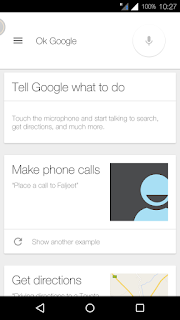
You can do almost everything on your phone with voice commands. It could be as simple as saying “OK Google” to turn on your flashlight, take a photo, or play your favorite song on spotify. To use voice commands, open the Google app, touch the menu icon and go into home screen > Voice > OK Google Detection. From here, you can choose when you want your phone to listen to you. Then you’re ready for your voice to do all the work.
8 Expanding your phone’s storage capabilities
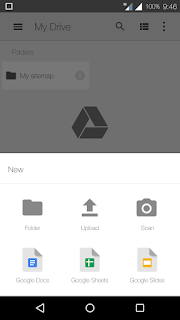
When deciding which phone to purchase, storage size is often a key consideration — use and cost wise. After all, you want to make sure it can handle all your important documents and apps. What most Android users forget is that they have access to unlimited storage space with Google Drive. Drive starts with 15 GB of free online storage which allows you to keep all your important photos, videos, music and documents in the cloud. Not only does it expand your storage space, but it also means you can take your stuff with you anywhere with files in Drive being accessible from any device. Google Photos also means you can save unlimited photos for free in the cloud.
Whether you’re in a meeting or on holidays, sometimes you don’t want to be disturbed but still need to hear from important contacts or sources. This is where Android’s Priority Mode comes in. You can use it to customise notifications you want to receive and when. There is an option to set priority lists based on time and events scheduled in your diary as well. To set up Priority Mode, tap on the volume button and choose Priority from the pop-up dialog. Once activated, you can click on the cog icon and customise your preferences.
11 Unlock Android’s Easter Egg for a fun surprise
1 How to Add Multiple Gmail Accounts
Gmail Account is necessary to use an Android Smartphone . You Can’t download any android app from play store without gmail account.
but did you know you can run multiple Gmail account on Single android device. If you have more then one gmail account it is convenient Android tips for you. Just simply follow these steps To add multiple Gmail accounts:
1. Open gmail app go to Settings & Add account .
2.Setup your New or Existing Google account.
2 How to Set Mobile Data limit
We all know if our data balance has ended mobile operators deduct our main account
balance . Did you know you can Set limit of data uses in your mobile. If you want to track your data usage is there is a feature which lets you keep track of how much of the data you use and How much data is left And your android phone or tablet Automatically Turn off data connection after maximum limit has been reach.There is av android tips to to set data limit.
Just Follow these Steps on data limits
1.Navigate to Settings and tap on Data Usage.
2.Set the data uses limit.
3.You can Set your data usage cycle ,If you set automatically turn off data , your phone automatically turn off data when you hit the maximum limit.
3 How to Disable automatic App Updates from play store
You have right to Choose whether you want to update your apps or not but in default Android device automatically update every app when new version of app has launch.if you want to Disable Automatic update just follow these simple steps.
1.Go to Play Store & Navigate to Settings.
2.Click on Auto-update apps.
3.Select Do not auto-update apps.
Default apps is that apps which is automatically assign for do some special task for example if set uc browser to open links. whenever you click on links they will be open in only in uc browser it doeso”nt matter you have another browser or not.
If you want to change default apps follow these steps:
1. Open Settings and then Apps.
2.Choose the app you want to from default.
3.Tap on Clear defaults.
5 How to Turn Off Auto-Correction options
Did you also hate Auto correction option. when you type something your android device automatically correct every word. it is default option of your Android device. You can Easily Turn off auto-correction option.
just follow these steps
1.First Go to Settings and navigate to Language & input.
2.Click on settings icon.
3.Find Auto-correction & tap on it to turn off Auto correction.
6 Make your phone faster
With so many apps available, it’s easy to get carried away downloading a whole bunch of apps. We might use a handful of apps on a regular basis but the rest just sit on our phone most of the time. One of the easiest ways to make your phone quicker is by using Android’s Application Manager. While you might not want to delete or uninstall apps altogether, you do have the option of turning off apps to stop them from eating resources and potentially slowing down your phone. In settings, select Application Manager. All your apps should then pop up and it’s just a matter of going through each app and either selecting
Uninstall or disable. If you want to use the app again, you just simply go back into the application manager and select enable.
7 Let your voice do the work with voice commands on call
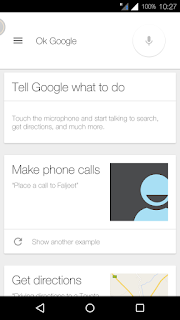
You can do almost everything on your phone with voice commands. It could be as simple as saying “OK Google” to turn on your flashlight, take a photo, or play your favorite song on spotify. To use voice commands, open the Google app, touch the menu icon and go into home screen > Voice > OK Google Detection. From here, you can choose when you want your phone to listen to you. Then you’re ready for your voice to do all the work.
8 Expanding your phone’s storage capabilities
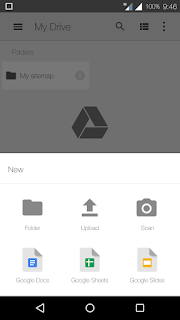
When deciding which phone to purchase, storage size is often a key consideration — use and cost wise. After all, you want to make sure it can handle all your important documents and apps. What most Android users forget is that they have access to unlimited storage space with Google Drive. Drive starts with 15 GB of free online storage which allows you to keep all your important photos, videos, music and documents in the cloud. Not only does it expand your storage space, but it also means you can take your stuff with you anywhere with files in Drive being accessible from any device. Google Photos also means you can save unlimited photos for free in the cloud.
9 Prioritise contacts ,message and alerts to limit distractions
Whether you’re in a meeting or on holidays, sometimes you don’t want to be disturbed but still need to hear from important contacts or sources. This is where Android’s Priority Mode comes in. You can use it to customise notifications you want to receive and when. There is an option to set priority lists based on time and events scheduled in your diary as well. To set up Priority Mode, tap on the volume button and choose Priority from the pop-up dialog. Once activated, you can click on the cog icon and customise your preferences.
10 Save and control your data usage
We’ve all be caught
out exceeding our mobile data limits so any way to reduce unnecessary usage is
warmly welcomed. Reducing background data is a simple way to help conserve data.Most
apps will auto-sync when an update is needed, regardless of whether you’re on
aWi-Fi connection or not, which can really take a toll on your data. However,
on Android devices you have the option to turn-off auto-sync or to restrict
background data altogether. Simply open the Settings menu and select Data usage
under Wireless & Networks. Then click on the Restrict background data
button.
11 Unlock Android’s Easter Egg for a fun surprise
Google is known for
creating hidden surprises in most of its offerings and for Android users each
version of the platform has something special. In Lollipop 5.0, Google made a
hidden Flappy Bird clone game, featuring the Android robot. To find it, go to
Settings, About Phone and then tap the version number five times. When a
lollipop appears, tap on it and the gamewill appear. It’s not strictly a tip –
but it is a great little surprise that’s only available to Android users.
12 Extend your battery life
Today you can do
almost everything with your smartphone but it also means our devices have
turned into battery hungry machines. The days of charging your phone a few
times a week is no longer possible. Fortunately for Android users, you can
squeeze a few extra hours out of your device when you need it most. When
running low, simply go into settings, click on Battery, tap the Menu button and
select battery saver mode. It will limit non-essential features like location
services and background data, so you can get an extra 90 minutes out of your
battery when you need it most





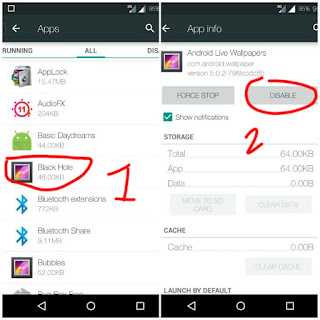


















No comments